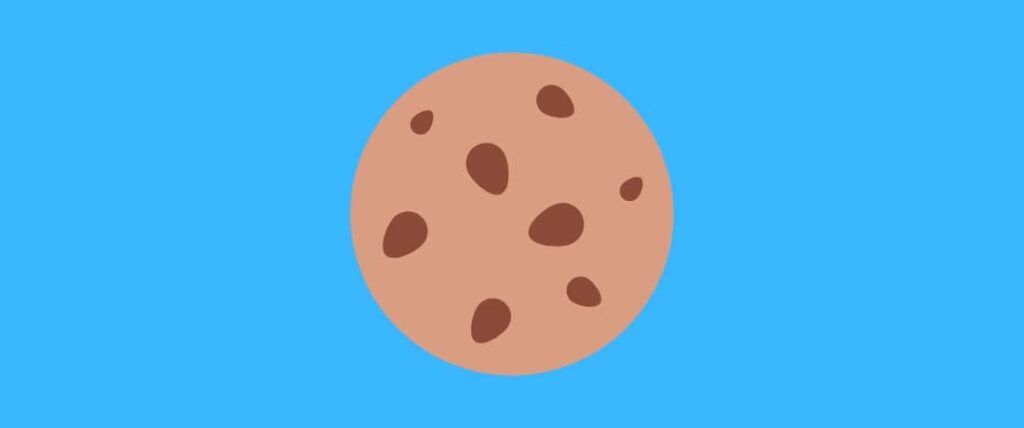
Anyone who browses the internet has heard of cookies and cache. They are messages and memories of who you are, what you did online, what choices you made, how you can be recognized the next time you log in, and how that login can be speeded up. But while the terms are sometimes used interchangeably, they are not identical in form or function.
Let us see what cookies and cache mean.
What is a Cookie?
A browser cookie or simply a cookie is a message. This message is stored in a small file. This file is like your ID.
When you open your browser like Chrome or Safari and visit a website, the site sends small files about you to your browser which then stores them on your device. This is the website’s way of remembering you (your device) and the actions you performed.
What is a Cache?
It is an imprint or memory. A memory of some of the elements of sites you visited last. For example, if the site has a video, a cached video will be downloaded on your browser/device. This is the website’s way of quickening the webpage display.
What’s the difference between caches and cookies?
Caches and cookies look and work differently. We look at the differences:
1. Data type
Caches are copies of website data while cookies are information capsules about client behavior. The client here is your machine, not you specifically or anyone else who uses the same device.
2. Identification
Cookies, also called HTTP cookies or web cookies are usually text files. Some examples would be your login data, browsing ID, location, your IP address, and the time you spent on them or the information you entered. All cookie files end in .txt and that’s how you identify them.
Caches do not have a single type of extensions. They may be found in the temporary folders on your device and the Settings section on your browser.
The cache includes scripts, graphics, images, animation, GIFs, and audio or video content of websites that you visited the last time. Because these elements are already downloaded on your laptop, the next time you load that site, it would load faster. It would consume less data and would be lighter. The cache is, after all, SRAM (Static Random Access Memory) and it is recalled in a twinkling.
3. Storage location and movement
Caches are stored on your device. So are cookies. But follow different types of routes. Site cookies can travel in two directions: from the server to browser and back the same way. HTTP cache travels only in a single direction – server to browser/device.
4. Validity
Cookies are erased automatically on some browsers after their expiration date but caches do not. They have to be physically removed.
5. Function
Cookies are related to tracking user behavior while caches are related to website loading speed, navigation, easy display, and plugins.
6. Size
The cached data vary widely in size. Each page you load sends some memory files over to your browser/device. Since they are copies of web content, they run into gigabytes. Cookies, on the other hand, are fairly tiny, taking three to four KBs on average. But they come in lots.
7. Usage
Marketers often use cookies to understand what users like on a site. Based on these files, they show relevant ads to users. So when you log out and come back, cookies are sent back to the server and the site has an Aha moment! It recognizes you and is glad to welcome you back. Even when you are on another site, for example, Facebook or Instagram, businesses still display ads you might like. All based on cookies. And cookies of different sites can interact.
Caches do no such thing. They are simply content to sit on your browser/device and ease the pressure on your server.
What is the difference between cookies and history?
Browsing history is a register of the number of sites you’ve visited. It also shows the page titles and the time of the visit. Cookies show other facts like passwords or site preferences. Together with cache and auto-fill forms, they form browsing data.
How cookies and caches work
It’s not all tech mumbo-jumbo. Let’s see how cookies and caches work on something almost all users do – online shopping.
You log into your account. You’re grocery shopping for the month. You look through the catalog and start putting items in your cart. Cookies remember your actions and all the images you checked were made into small bite-sized caches. So when you get back a couple of days later to pay, you find your cart is still loaded and your login is quicker.
What does clearing cookies and caches do?
Experts often suggest that browsing data should be cleared off at the end of a browsing session. Cookies and caches are likely used to track users. If you have online privacy concerns, you might want to consider deleting these files when you exit browsing. Saved settings might invite malware and get hackers interested. On the downside, sites may take longer to load and have to figure out your choices all over again.
Why is it important to clear your cache?
Cache eats into your device storage. It latches on to the RAM and slows down your device. Now although sites load faster your laptop or mobile performs other functions at snail’s pace. Experts recommend clearing off cached or accumulate data regularly to boost up your machine.
Privacy issues may also arise due to the presence of third-party cookies. These files threaten your accounts with a security breach. Your personal and sensitive data is compromised, especially if you perform online transactions with your bank or click on unsuspecting links accidentally.
All major browsers like Firefox or Chrome offer users the choice of manually removing their entire browsing data. While they don’t automatically remove cookies from your device, you can manually visit the cookie folder and delete them.
Here is how you can clear your cache and cookies


